第2章 Wixへの登録方法
2-1. Wixとは

Wixには、無料版と有料版サービスがあります。有料版は独自ドメインの設定や広告非表示等ができます。
2-2. アカウントの作成
それでは、Wixを利用して実際にホームページ作りにチャレンジしてみましょう。
最初の手順は、アカウントの新規登録から行います。
 手順2 : ページ中央の「いますぐはじめる」をクリックします。
手順2 : ページ中央の「いますぐはじめる」をクリックします。
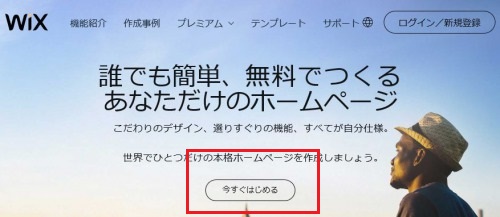
 手順3 : ログイン画面が表示されますので、初回の登録時は、右上の「無料新規登録はこちら」をクリックします。
手順3 : ログイン画面が表示されますので、初回の登録時は、右上の「無料新規登録はこちら」をクリックします。
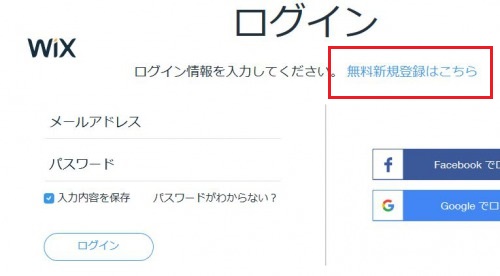
 手順4 : 新規登録画面が表示されるので、メールアドレスと、登録するパスワードを入力します。
手順4 : 新規登録画面が表示されるので、メールアドレスと、登録するパスワードを入力します。
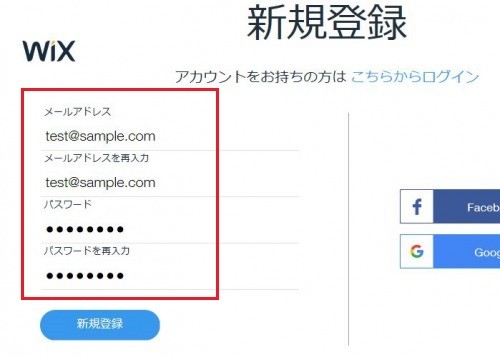
 手順5 : 新規登録ボタンを押すと、次のような完了画面が表示されます。
右下の「スキップ」を押して終了させましょう。Wixへの登録作業はここまでです。
手順5 : 新規登録ボタンを押すと、次のような完了画面が表示されます。
右下の「スキップ」を押して終了させましょう。Wixへの登録作業はここまでです。
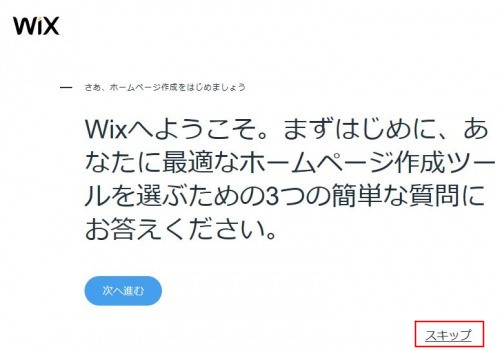
 How to make of the webpages
How to make of the webpages

 powered by
powered by  Profile
Profile


